Historical
Stream SCADA provides a built-in rich data logging capability.
Any Tag can be logged using one or two different methods. These methods are called "Historical Models". Refer to Tags / Historical configuration for more details about assigning tags to historical models.
From Stream Explorer, select Historical and click on the Add button.
Main Tab:
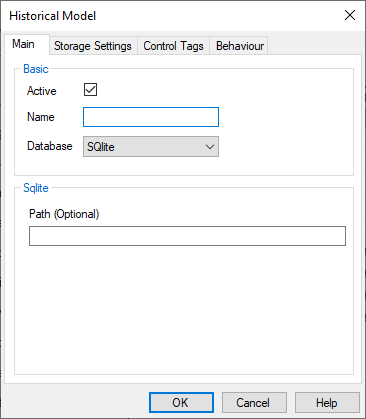
Basic
- Active: Enables or disables any logging associated with this historical model.
- Name: Unique name for the historical mode.
- Database: Select either (SQLite) or (MS SQL Server).
SQLite Settings:
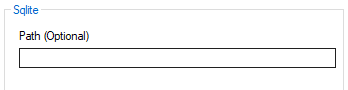
- Path: (Optional). When left blank, the SQLIte database file will be stored in the application folder under the "Historical" folder. If you want to save the database in a separate location, set the folder path in this field.
MS SQL Server Settings:
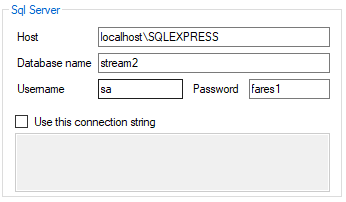
- Host: SQL Server instance name.
- Database name: Choose any meaningful name.
- Username and Password: User credentials to access the SQL server.
- Use this connection string: When selected, the entered connection string will be used instead of the above setings.
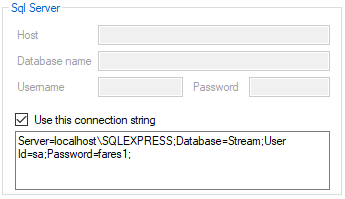
Storage Settings Tab:
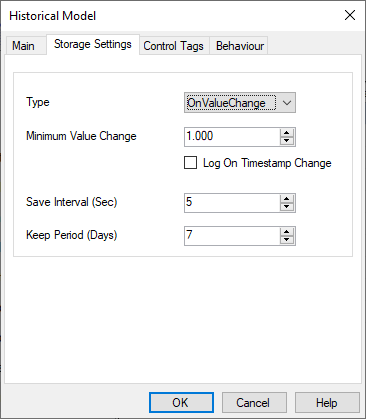
- Type: Select one of the two options:
a. OnValueChange:
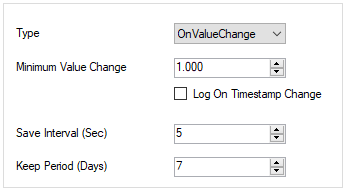
- Minimum Value Change: Save the data only when the Tag's value changes by a specific absolute value.
- Log On Timestamp Change: Save the data when Tag's timestamp changes (i.e. updated from its data source).
b. Periodic: Stores the data cyclically each specified number of seconds (Sample Interval).
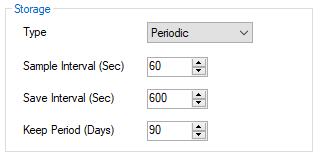
- Sample Interval: Save the data cyclically each specified number of seconds.
- Save Interval: At first, Tags values are stored in the application internal memory in a queue. Later, it's written to a disk after the (Save Interval) is elapsed.
- Keep Period: Set here the number of days you want to keep the historical data for this historical model.
Control Tags Tab:
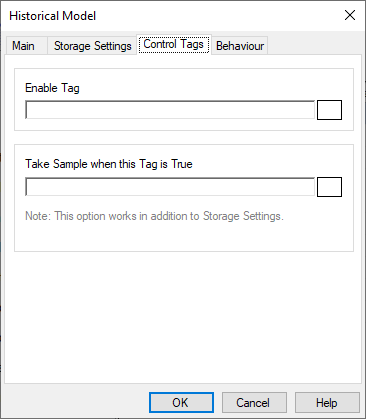
- Enable Tag: Storing is only active if this tag is True.
- Take Sample When this Tag is True: Stream will take a snap shot for readings when this Tag is True. This works side-by-side with the storage settings.
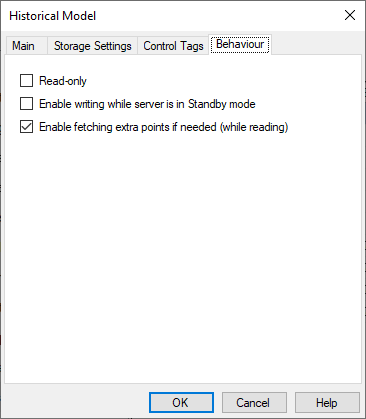
- Read-only: When checked, this historical model is only used for data reading not writing.
- Enable writing while server is in Standby mode: In redundant setup, enable the standby server to write to the database.
- Enable fetching extra points if needed (while reading): if the data returned doesn't cover the whole time period, fetch and substitute extra points.
Note: Any defined historical model will appear as an option in historical configuration of tags as shown in the below screen shot.
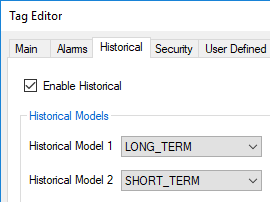
Note: Tags that have status of "Not Initialized" are not stored until their status change to something else (e.g. Normal or any alarm state)
Note: In case of using SQLite, It's possible (and recommended) that you define more than SQLite database and assign different tags and/or different storage settings to it.
