MQTT
Stream SCADA can communicate to any MQTT broker (or server). Typical scenario when you have devices that are connected to an MQTT broker and you want to interact with these devices using Stream SCADA.
From Stream Explorer, select Data Sources and click on the Add button.
Main Tab:
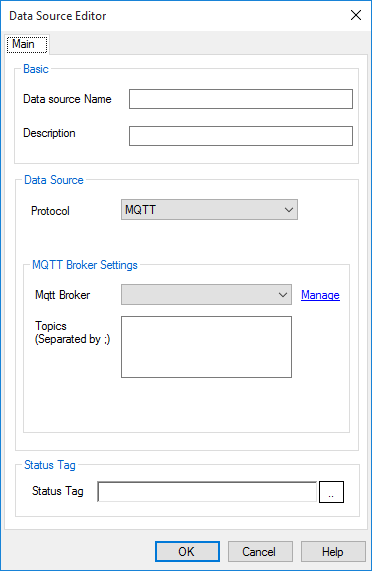
- Name: Unique name for the data source.
- Description: Optional information about the data source.
- Protocol: Selecting MQTT means that Stream SCADA is a client that will subscribe to an MQTT broker.
There are 2 steps to define connection with a MQTT broker.
Step 1: Connection
How to manage connections?
1. Click on "Manage".
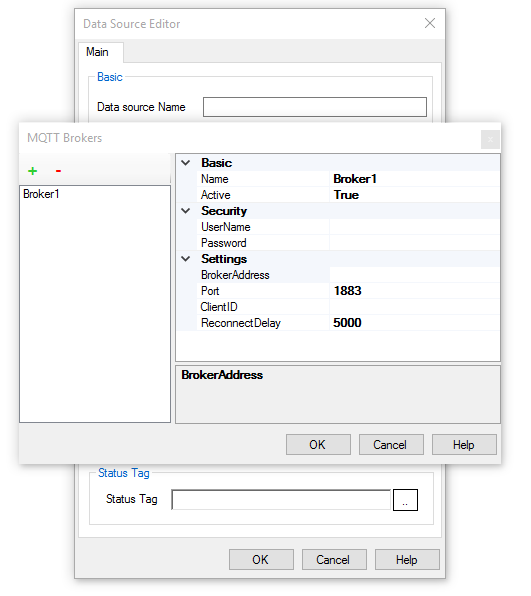
2. Add a new connection using the + button. Enter the following details:
- Name: Enter any valid unique name to identify this connection.
- Active: Set to True (False will disable this connection).
- UserName: MQTT broker user name.
- Password: MQTT broker password.
- BrokerAddress: IP or domain name of MQTT broker.
- Port: Connection port number (default is 1883).
- ClientID: (Optional) Stream SCADA will use this ID when subscribing to the MQTT broker.
- Reconnect Delay: Specify the wait time in ms before trying to reconnect (after connection is closed of any reason).
Step 2: Define Topics
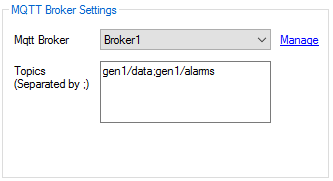
- Topics: Enter one or more topic names to subscribe to (Separated with Semi column ";").
Note that each topic must contain at least 1 character and that topics are case-sensitive.
The next step is to add Tags and link them to this data source. See MQTT Addressing.
