Azure IoT Hub
Stream SCADA can communicate to Azure IoT Hub cloud service. Typical scenario when you have devices that are connected to Azure IoT Hub and you want to interact with these devices using Stream SCADA.
From Stream Explorer, select Data Sources and click on the Add button.
Main Tab:

- Name: Unique name for the data source.
- Description: Optional information about the data source.
- Protocol: Selecting Azure IoT Hub means that Stream SCADA is a client that will initiate communications with a Azure IoT Hub.
There are 3 steps to define connection with Azure IoT Hub
Step 1: Connection
How to manage connections?
1. Click on "Manage".

2. Add a new connection using the + button. Enter the following details:
- Active: Set to True (False will disable this connection).
- Name: Enter any valid unique name to identify this connection.
- Connection String: Azure connection string to your IoT Hub service.
- Consumer Group: (Leave the default). Refer to Azure IoT Hub documentation for details.
- IoTHubD2CEndpoint: (Leave the default). Refer to Azure IoT Hub documentation for details.
Step 2: Device ID
Each device connected to Azure IoT Hub has a unique ID. You can define it using Azure portal or from Stream Explorer.
To add a new device:
Click "Add". If successful, a message will appear showing the primary key of the device. Take note of this key as your device will need in order to be able to connect to Azure IoT Hub.
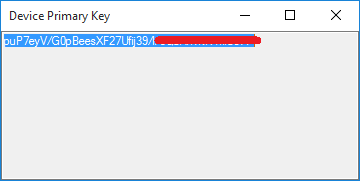
To check an existing device:
Click "Check". If found, a message will appear showing the primary key of the device like the previous message.
To delete an existing device:
Click "Del". If found, a message will appear confirming deletion.
Step 3: Msg Format
How to manage message formats?
1. Click on "Manage".

2. Add a new message format using the + button. Enter the following details:
- Name: Enter any valid unique name to identify this format.
- Format: Select one of the available options:
- Default: Used for Stream to Stream communication via Azure IoT Hub.
- Wago_PFC: Used to connect o Wago PFC controllers via Azure IoT Hub.
- Custom: Used as a generic parser for any Json message.
Note: If "Custom" is selected, it's mandatory to fill the section "Message (Custom Details)".
- TagAddress_Path: The path in Json string to reach the name of the topic
- TagValue_Path: The path in Json string to reach the value of the topic
- TimeStamp_Path: The path in Json string to reach the timestamp of the change.
- TimeFormat: Select the proper option that represents the timestamp in the json message.
