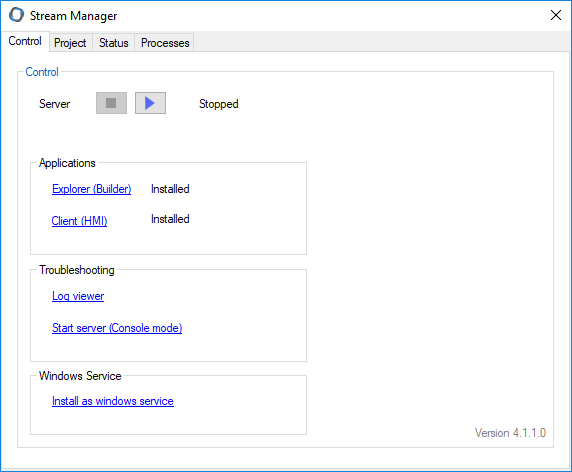Installing
To install Stream SCADA on a server or client computer, follow the next steps:
STEP 1: Install the Sentinel Dongle Driver.
STEP 2: Install .NET Framework.
STEP 3: Install Stream SCADA.
Below is a description of each step:
STEP 1: Install the Sentinel Dongle Driver
Note: This step mayn't be required for some type of dongles. Consult your distribution channel about your version of dongle.
1. From the installation CD, Locate Sentinel System Driver Installer 7.5.0.exe and run it.
2. Sentinel Driver Installer wizard opens.
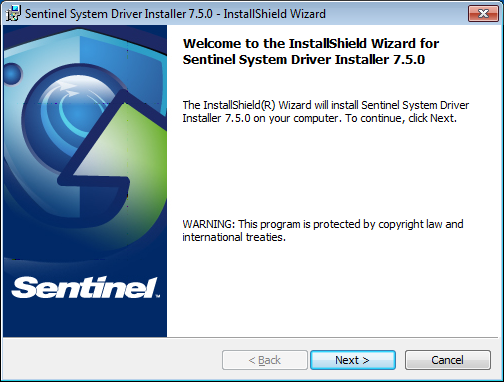
3. Accept the license agreement to continue.
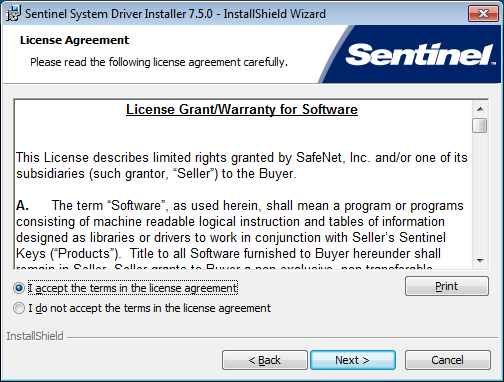
4. Select Complete setup mode.
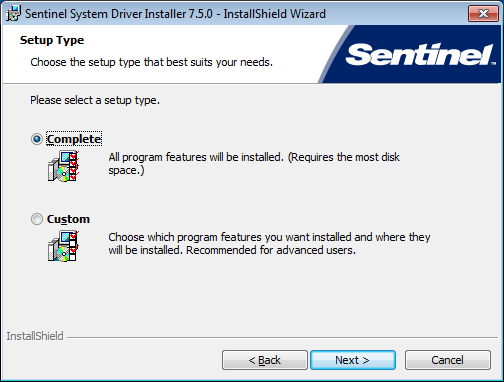
5. Wait till the installation completes and finish.
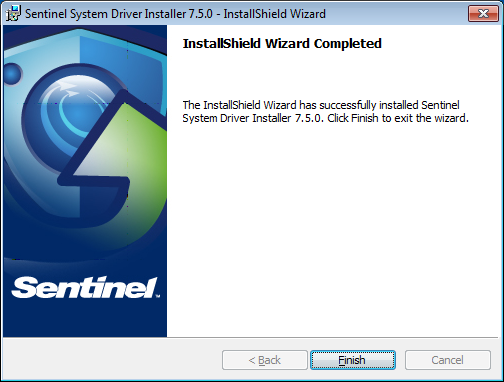
STEP 2: Install .NET Framework.
Note: This step is not required for latest Windows 10 editions (starting the Anniversary Update) and not required for Windows Server 2016 and later. These OS versions have .NET Framework 4.6.2 pre-installed.
1. From the installation CD, Locate Dot Net_4.6.2_ND8P462-KB3151800-x86-x64-AllOS-ENU.exe and run it.
2. .Net framework Installer wizard opens. Accept the license agreement to continue.
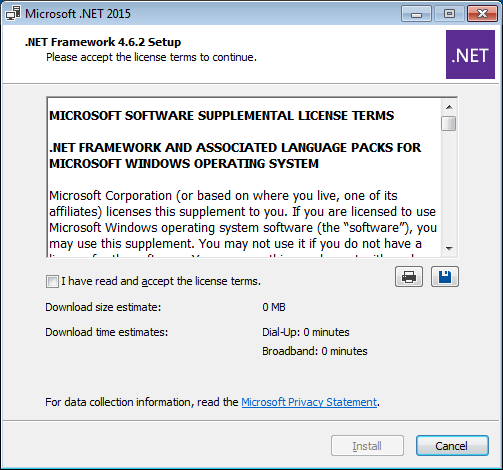
5. Wait till the installation completes and finish.
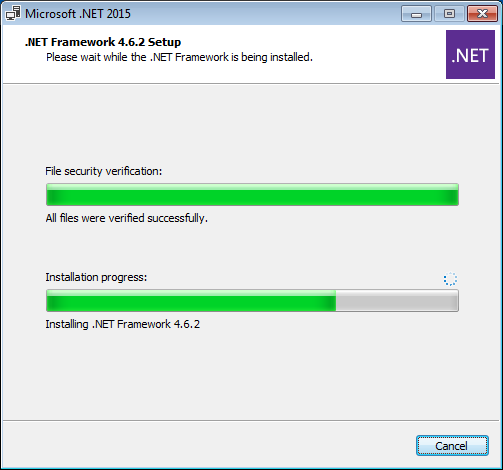
6. Click Finish.
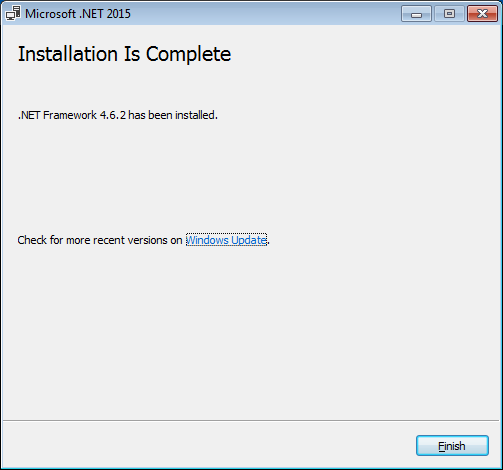
STEP 3: Install Stream SCADA.
1. From the installation CD, Locate Setup Stream SCADA 4.1.1.0.exe and run it.
2. Stream SCADA Installer wizard opens. Accept the license agreement to continue.
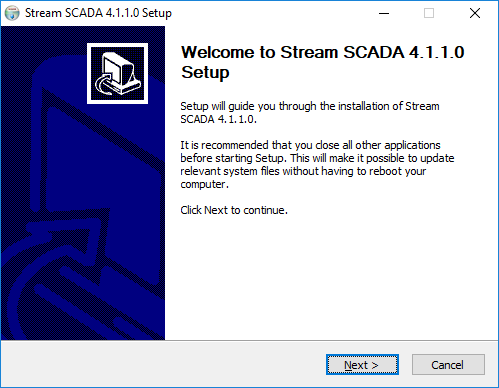
3. Accept the license agreement to continue.
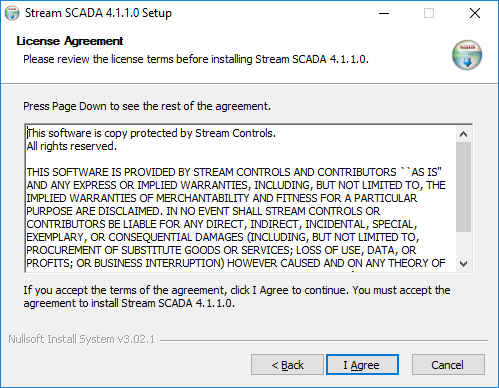
4. Select the required components that you need to install.
- STREAM Explorer: Install it on the machine if you'll use it to build or edit the application.
- STREAM Server: Install it on the machine that will be the server (e.g. communicates to the PLCs, process alarms ... etc).
- STREAM Client: Install it on the operator work station.
All components can be installed on one machine.
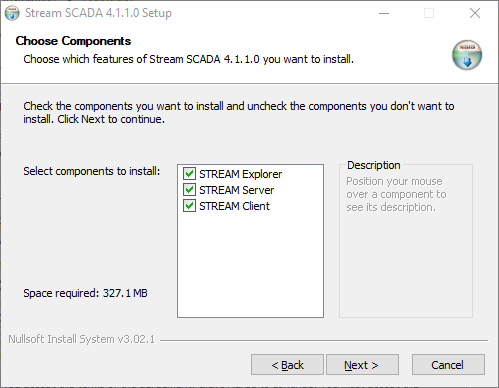
5. Leave the default installation folder unless it's required to change it.
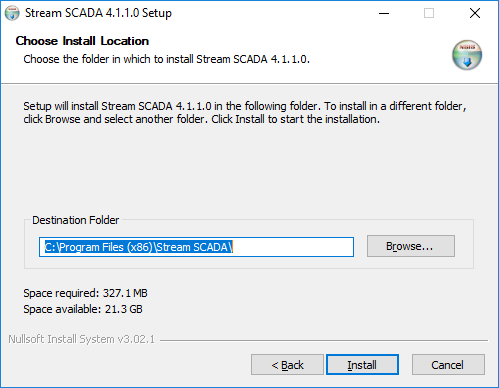
6. Wait till the installation completes.
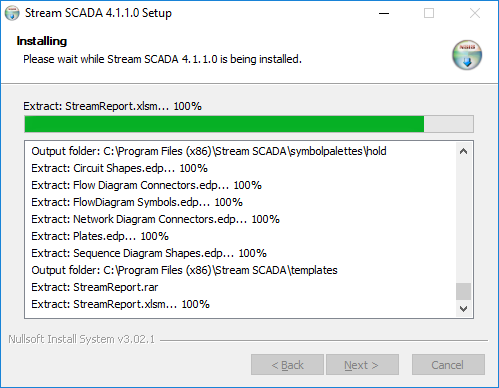
7. Once installation completes. You can select to run STREAM Manager and Finish.
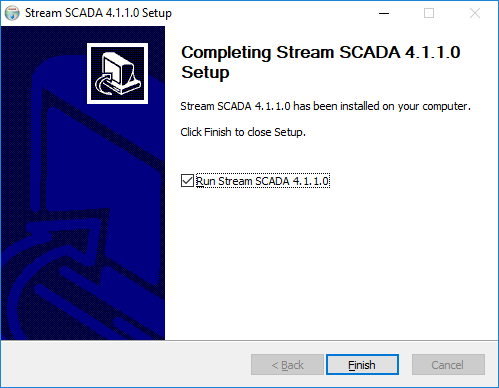
8. STREAM Manager opens.
From here you can request and activate the license and perform all the management tasks.
Refer to Licensing for more details about requesting and activating the license.