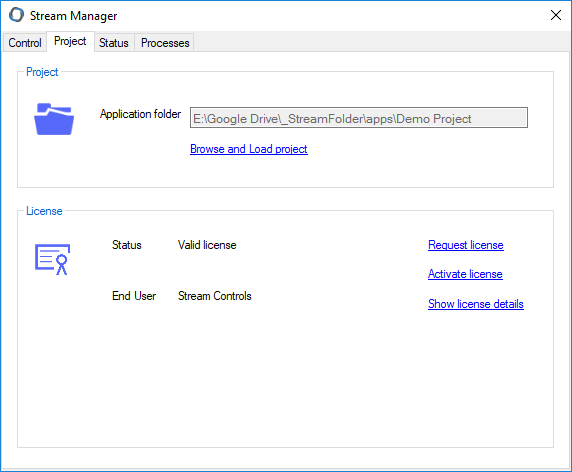Licensing
To license Stream SCADA, follow these two steps:
STEP 1: Requesting a license.
STEP 2: Activating the license file.
Below is a description of each step:
STEP 1: Requesting a license.
1. Initially, Stream Manager will show a license error in Red as shown in the below screen shot.
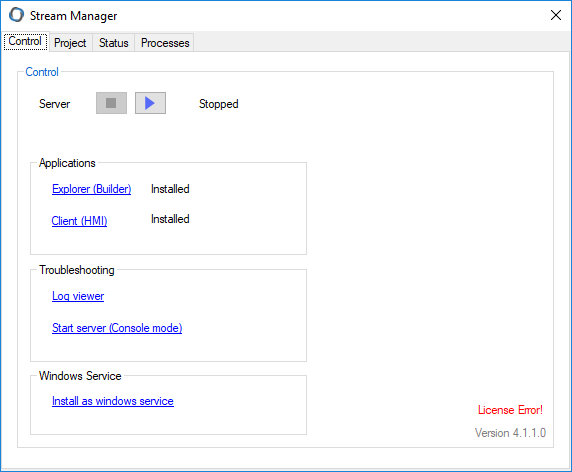
2. To request a license, navigate to "Project" Tab and Click Request License.
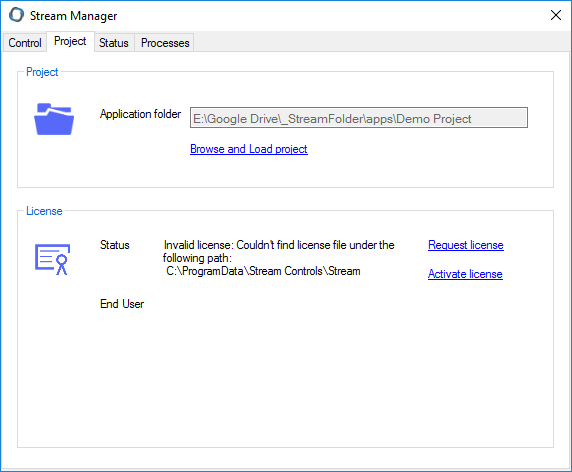
3. A file named "StreamLicenseRequest.txt" will be generated and a browser will open asking you to choose a place to save the file. Select Desktop for example and save the file.
4. The following message will be shown. It indicates that the machine ID was taken successfully and kept in the generated file "StreamLicenseRequest.txt".
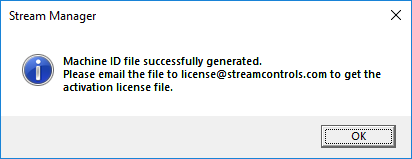
5. Send this file to the mentioned email address along with the following project details:
- Project Name:
- End User Name:
STEP 2: Activating the license file.
1. Once you receive the activation file called "lic_out.lic", open Stream Manager and navigate to "Project" tab.
2. Click on Activate license and locate the lic file.
3. If the activation is successful, the following information will be shown:
- Status will be "Valid license"
- End User name will be shown.