Starting and Stopping the server
Stream SCADA Server supports three modes of operation:
- Normal Mode: Recommended for normal operations and most use cases.
- Debug Mode (Console): Recommended for troubleshooting and spotting errors.
- Service Mode: Recommended when it's required to run the server as a Windows service.
The following section will show you how to start in each mode:
- Normal Mode
1. Open Stream Manager.
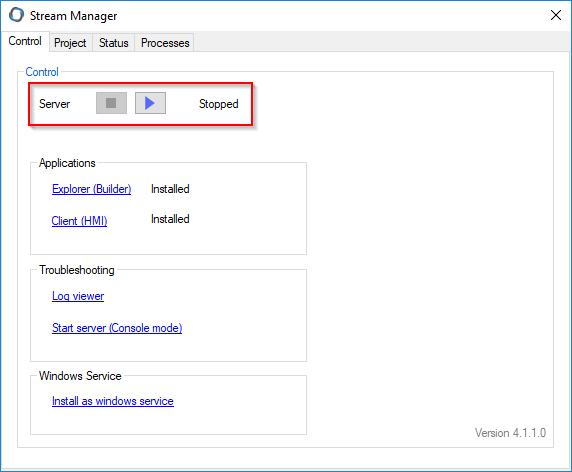
At first, the status of the server is shown as "Stopped".
2. Click on the Play button, the server should start and the status will convert to "Running".
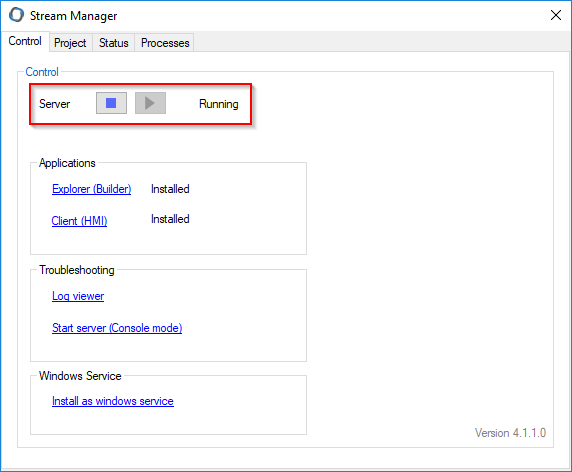
- Debug Mode (Console)
1. Open Stream Manager.
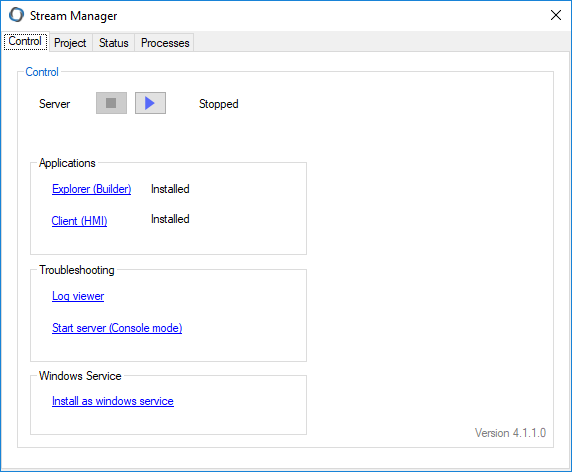
At first, the status of the server is shown as "Stopped".
2. Click on the Start Server (Console Mode) link.
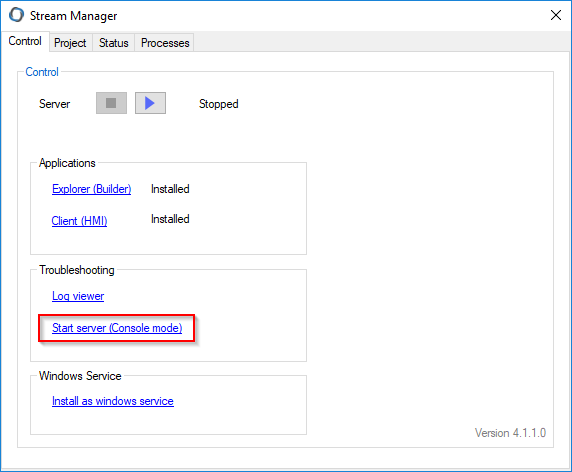
3. The server should start in console mode and the status will convert to "Running".
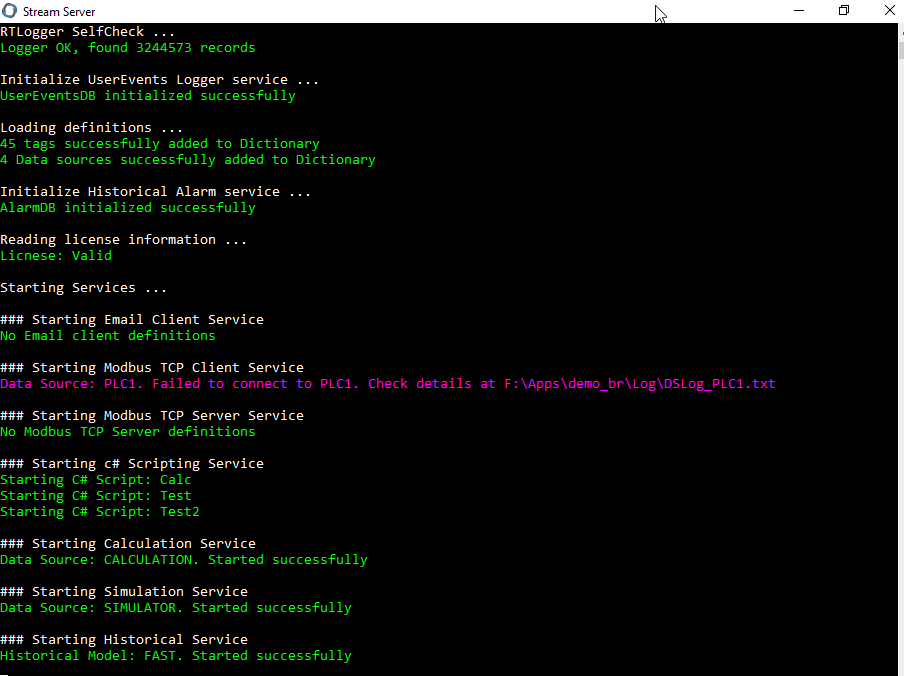
The console mode is useful for debugging as you can instantly spot the error by the checking opened console (black) window. In general, errors are displayed in Magenta color while normal statuses are displayed in Green color.
Note: Once you finish debugging, close the console (using the top right X button) and start the server in the normal mode. This mode is not meant for normal operation, and leaving the console opened, means that anyone can close by mistake, and hence, stopping the server and interrupt the operation.
Service Mode
Running Stream Server as a Windows service is described in the next topic.
