Control
To configure the Control of any object (i.e. Change Tag values on-click), Right-click and select Control.

Control editor will pop-up as described below.
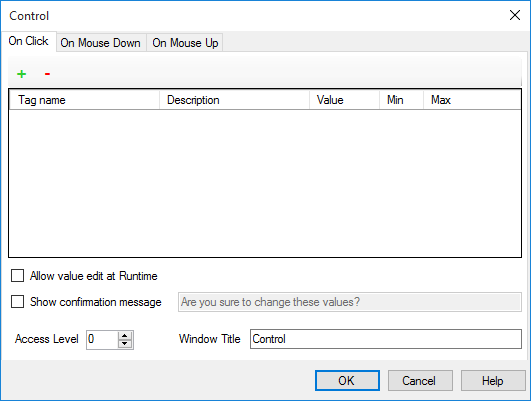
Three events are triggered when clicking an object:
- On Click: Triggered one time after the mouse is down and up.
- Mouse Down: Triggered one time when the mouse is down.
- Mouse Up: Triggered one time when the mouse is up.
Use + and - to add and delete rows. Each row represent an action (value change) that will take place when the object is triggered.
You can set values to one or more tags at the same time.
- For boolean tags, enter 1, 0 or Toggle. The later inverts the boolean value.
- For Numeric tags, enter a numeric value.
Other possible values:
- You can enter VAL(OtherTagName). This will copy the value of the "OtherTagName".
- You can enter complex formula VAL(Tag1) + VAL(Tag2). This will sum the values of the two tags.
- You can enter Current_User to get the current user logged in this client. Typically, when you want use the user name in a string tag.
- You can enter Current_AccessLevel to get the access level current user logged in this client.
- You can enter GetTime to get the time.
Tip: If you need momentary behavior (i.e. set value to 1 on Mouse Down and then set the value to 0 on Mouse Up), you can use both Mouse Down and Mouse Up combined to get that behavior.
Options:
- Allow value edit at Runtime
This option enables the user to input values at Runtime through an automatic (built-in) pop up window.
- Access Level
Assign an access level if you want to only allow specific users taking this action.
- Confirmation Message
Select Show confirmation message at Runtime when you need the user to confirm his action by a pop up screen. The confirmation pop-up will hold a text that you can enter in Message field.
This option is not available if you you choose either Allow value edit at Runtime or Momentary option.
