Graphics
Stream SCADA provides a rich, modern and easy to use graphics editor.
From Stream Explorer, select Graphics and click on the Add button. The Graphics Editor will open.
The Graphics editor interface consists of the following areas (marked by numbers in the screen shot below):
1. Menus bar
2. Tool bars
3. Property editor
4. Drawing area
5. Palettes library

Following are the details of these areas:
1. Menus bar
Consists of the following menus:
a. File Menu
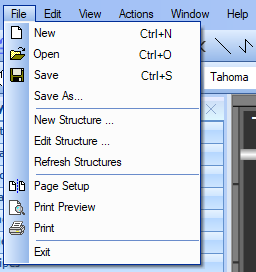
Used to create, save and print graphical pages. In addition, use it to manage structures as will be described later.
b. Edit Menu
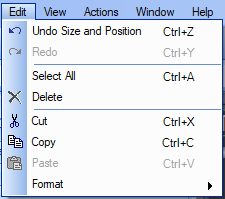
Used to undo, redo, select, delete, cut, copy, paste and format selected objects.
c. View Menu
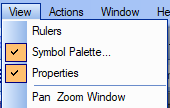
Used to show/hide rulers, symbols palette, property editor and pan zoom window.
d. View Menu
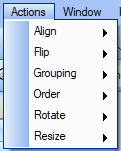
Used to perform various actions on the selected objects on the graphics area .
e. Window
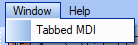
Used to toggle viewing the opened graphics as tabs or windows.
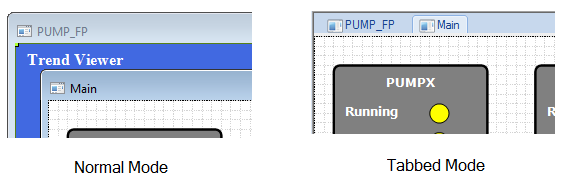
Note: To close a graphical window, Right-Click on the title and select Close.
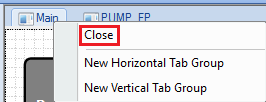
2. Tools bar
Following are quick brief about the available tools in each tool bar:
Basic tool bar:

Contains basic commands such as new, open, save and print. In addition, it contains "Test Run" icon to test the graphical page without opening Stream Client.
Pan & Zoom tool bar:
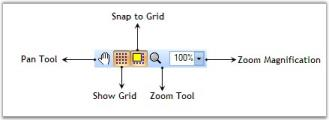
Alignment tool bar:
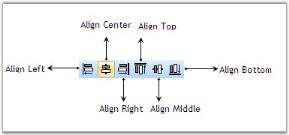
Rotate tool bar:
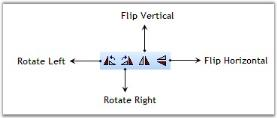
Resize tool bar:
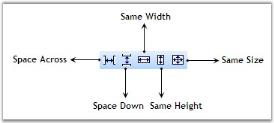
Nudge tool bar:
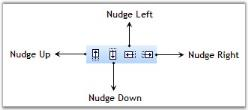
Text formatting tool bar:

Group & Order tool bar:
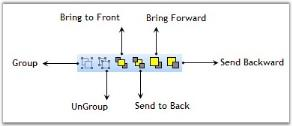
Drawing tool bar:

Advanced objects tool bar:
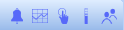
It consists of the following objects:
a) Alarm Viewer
b) Trend Viewer
c) Button
d) Fill bar
f) User Events Viewer
