Define Historical
1. Check general historical settings
From Stream Explorer, Select Historical. As shown, there are 2 defined historical models (and you can add new models). Each model can specify different parameters related to how frequent the data should be sampled (in memory), how frequent it should be saved to disk, and how many days to keep. In addition, you choose to save periodically or on-change.
For this tutorial, leave these settings at their default.

2. Next step is to define historical per tag and assign one of the two models.
Let's define enable historical for the tag named PUMP1.SPEED. Again, from Stream Explorer, Select Tags
- Select PUMP1.SPEED and either Double-click or click on the edit icon.
This will open the Tag Editor. From Historical tab, do the following:
- Set Enable Historical
- Historical Model 1: FAST
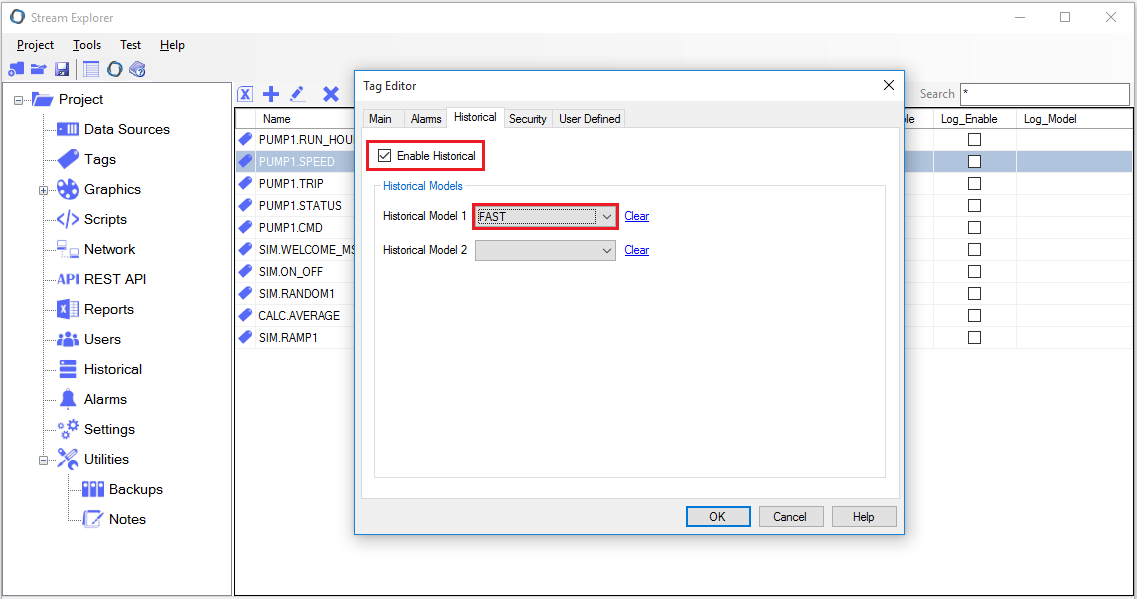
Note: In some situations, it's required to log data in high frequency to be viewed on the historical trend. But logging data very frequently affects the storage size and also affects the performance. That's why you can log the same tag in two models: one that is too frequent but keeps its data for short time. And the other is less frequent but keeps data for longer periods. The first one is usually used for trends and the other one is used for long-term reporting.
