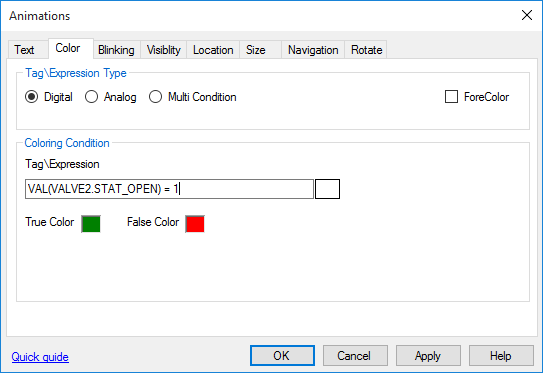Animations
To configure the Animations of any object, either Double-click on the object or Right-click and select Animations.
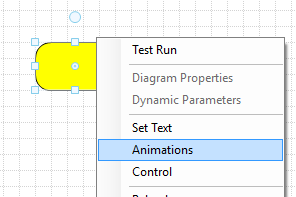
Animations editor will pop-up:

The following animations can be applied to graphical objects:
1. Text
Show tag value or tag text. Applicable only if the selected object is text
2. Color
Three modes can be used:
- Digital: The color can have two options based on either the digital tag became true or false.
- Analog: The color can have multiple options based on the value of an analog tag (ranges).
- Multi Condition: The color can have multiple options based on the condition me from the multiple entered conditions.
3. Blinking
Blink (frequent show/hide or color change like flashing) of an object based on the condition of a tag or expression.
4. Visibility and Disabled
Visibility: Show or hide an object based on the condition of a tag or expression. (Leaving the condition empty means always visible)
Disabled: Prevent user clicks on an object based on the condition of a tag or expression. (Leaving the condition empty means always enabled)
5. Location
Change the location of an object based on the condition of a tag or expression.
6. Size
Change the size of an object based on the condition of a tag or expression.
7. Navigation
On the click of an object, Navigate to another graphical page.
8. Rotate
Start the spinning of an object based on the condition of a tag or expression.
Note: Within any Animation type, there's a specific field to enter a Tag/Expression that will be evaluated during runtime. You can use the same syntax used in Calculation Tags. Refer to this topic for syntax details.