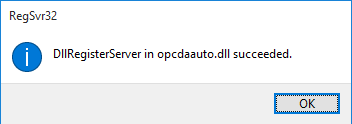OPC Server
Stream SCADA can be an OPC Client to any OPC DA server.
From Stream Explorer, select Data Sources and click on the Add button.
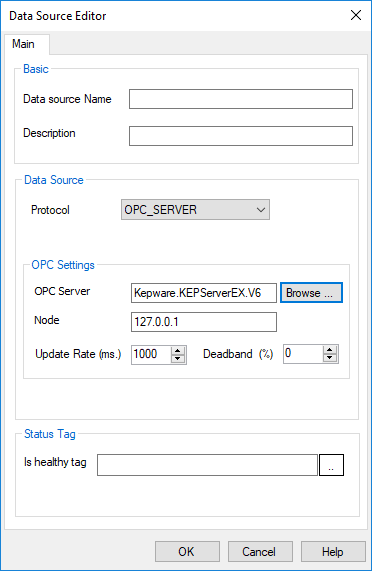
- Name: Unique name for the data source.
- Description: Optional information about the data source.
- Data Source Type: Selecting OPC Server means that Stream SCADA is an OPC client that will initiate communications with an OPC Server.
- OPC Server: Progid of the OPC Server.
- Node: IP address or host name of the OPC Server.
Note: If you have more than one IP address (redundant), type them separated with semi column. Example: 10.10.10.1;10.10.10.2
- Update Rate (ms): The update rate of the OPC group (defined internally). This parameter specifies how often the OPC server will provide updates for changing data.
- Deadband (%): Specifies the percent change in data required to notify the client of a data change.
- Status Tag: Select or type a Boolean tag name that will become True only when if the device comm status is healthy.
Tip: Click Browse button to auto explore and list the installed OPC servers on the local machine.
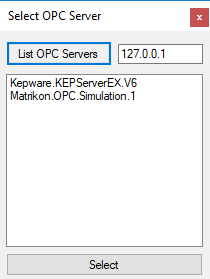
Note: Connecting to remote OPC Server (installed on a different machine) will require a set of changes including DCOM settings. Refer to the OPC Server documentation for the specific details. Also, this information is widely available on the web.
Note: Stream attempts to register OPC dll (com component) automatically. In some rare situation, you may need to register it manually. Below are the required steps for manual registration:
If you encountered an error message like the following, please follow the steps below.

Step 1: Run CMD as Administrator
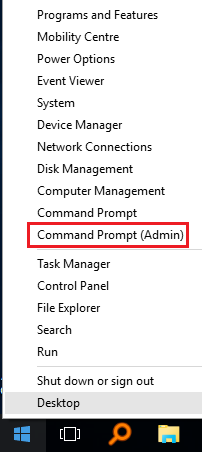
Step 2: Navigate to Stream SCADA location folder as the following:
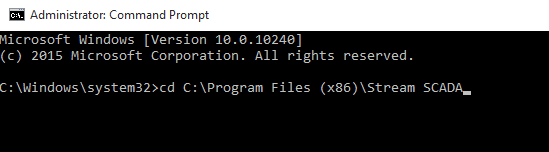
Step 3: Type the following command regsvr32 opcdaauto.dll as the following:
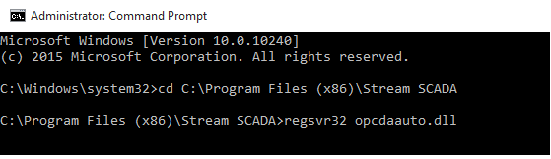
More information about regsvr32 command can be found Microsoft support website.
Step 4: The following message should appear indicating successful registration: