Testing using Quick Monitor
As you've defined your Data Source (PLC1) and related I/O Tags. You can test/force the readings without the need to create any graphical pages to test. This can be done using the built-in tool called "Quick Monitor".
1. First, start the Stream Server to begin the communicating with the PLC (Or simulator).
- Lunch Stream Manager (From desktop shortcut or from Stream Explorer).
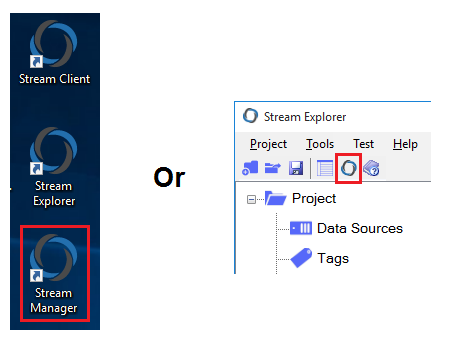
Stream Manager will open showing the status of the server (Stopped).
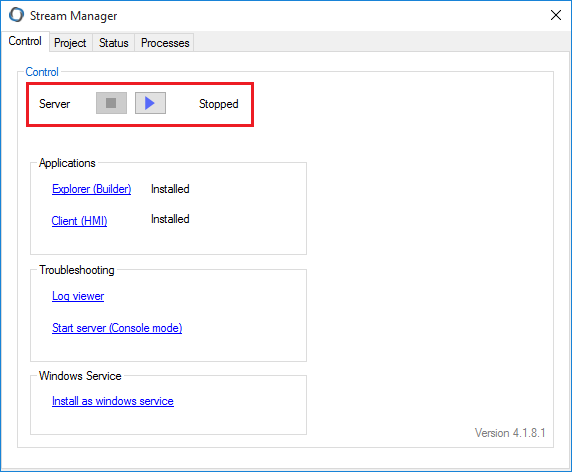
2. Click Start Server icon. 
- Wait few seconds, the following should be shown after server start.
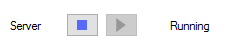
- You can close Stream Manager.
3. From Stream Explorer, click on Quick Monitor icon. 
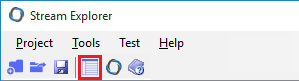
4. From Quick Monitor window, you can troubleshoot and test by checking tags values and forcing them.
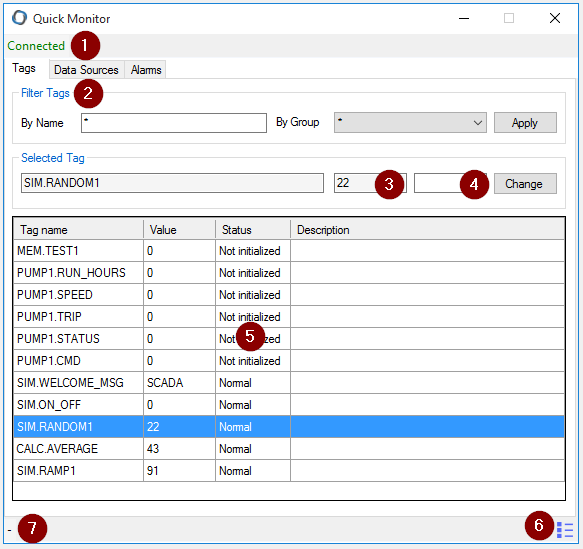
The description of these options is in the below table:
|
Number |
Option Description |
|
1 |
Connection status to the server (Connected in Green or Connecting... in Red) |
|
2 |
Filter Tags (By name or/and by Group). Click Apply after any change in filter. |
|
3 |
This field show the current value of the selected tag. |
|
4 |
Enter here the new value to be forced, then click Change. |
|
5 |
This table shows the value, status and description of the filtered tags. |
|
6 |
Click this icon to show more details in the table such as "Tag Address" |
|
7 |
Feedback message after forcing a value using "Change" button. |
