Animations
In this section, we'll link these graphical objects with Tags.
1. To configure the Animations of any object, either Double-click on the object or Right-click and select Animations.
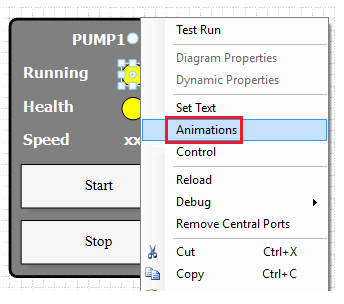
2. We want to change the color of the first circle to Green if the pump is running and Red if stopped.
From Animations window, Color tab, Select Digital type and do the following:
- Tag\Expression: PUMP1.STATUS
- True Color: Green (Click on the colored box to open the color editor
 )
) - False Color: Red
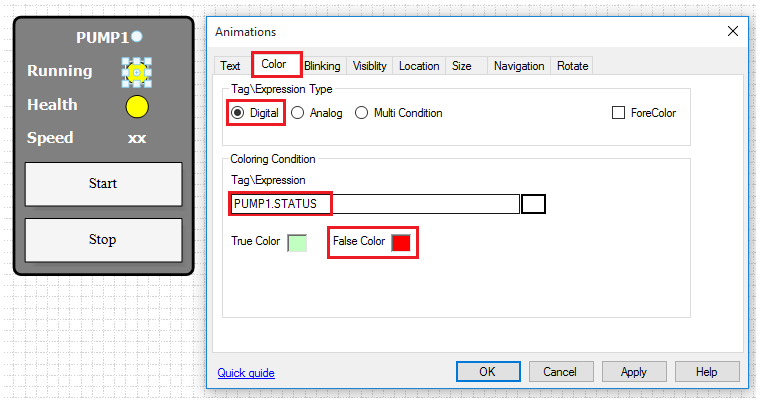
3. We also want to change the color of the second circle to Red and blinking if the pump is tripped and Green if OK (Not tripped).
- Set the Color animation
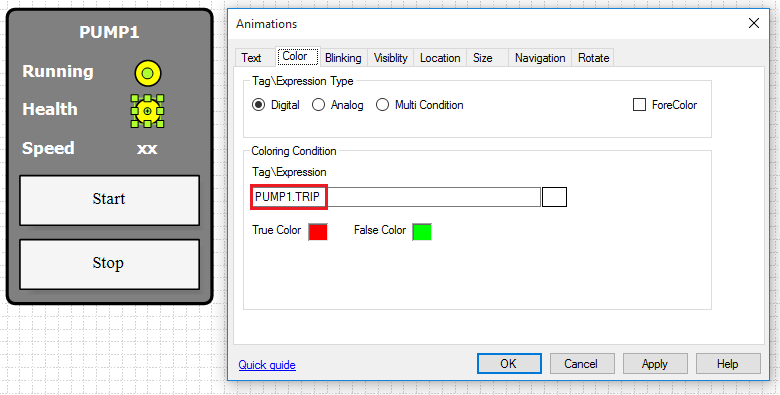
- Set the Blinking animation
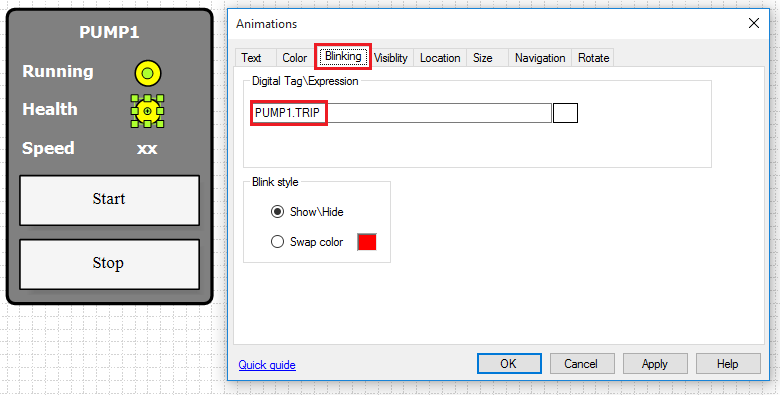
Note: You can manually type the tags or you can select them using the Tag Browser

4. Now, we need to change link the pump speed.
Right-Click on the Text box and select Animations. Text tab will be shown.
- Set the Tag to: PUMP1.SPEED
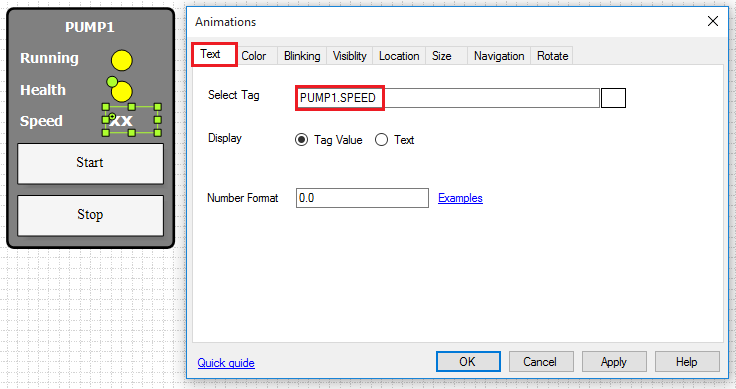
5. Now, we need to change the color of the pump speed text to be Red if the value is greater than 1000 rpm.
From Color tab, Select Digital type and do the following:
- Tag\Expression: VAL(PUMP1.SPEED) > 1000
- True Color: Red
- False Color: White
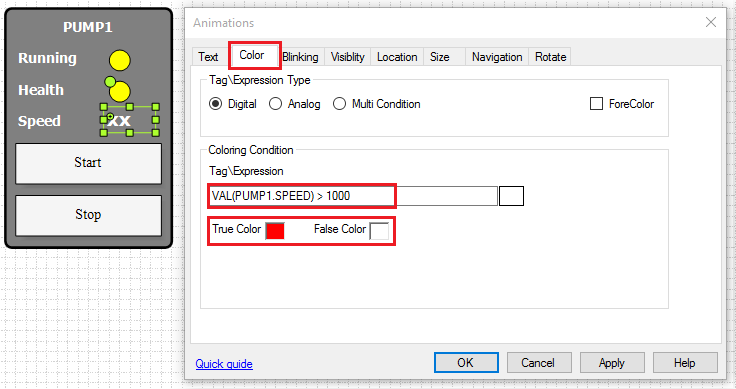
- As you've noticed, we used here VAL(TagName) in our expression. This is always required if condition is an expression not just a tag name.
